
Our life today is impossible without communications. We use different social applications and messengers to be in touch with our family and friends. The Internet is the perfect place for this. Now Internet users have a great variety of voice and video calling services. Facetime is one of the most popular among the others. However, Facetime are blocked in many countries like UAE, Oman, Qatar, Libya, Saudi Arabia and if you would like to unblock Facetime you need secure and reliable VPN for Facetime.
VPN is a virtual private network – secure encrypted connection inside your usual unsafe Internet connection. VPN helps to mask your IP address and so bypass all country’s restrictions. VPN is a must have for countries with government surveillance.
If you need safe and reliable VPN for Facetime in UAE you can try Aeroshield service.
You can use vpn on any device like smart phone, laptop or computer. VPN service provides highest level of security online.
VPN allow you to use voice and video calling applications wherever you are, even if the app is blocked in the country. VPN is the key to your Internet freedom.
Want to try Aeroshield for free?
Why Facetime in Blocked in UAE?
In the countries with Internet censorship like the United Arab Emirates, Saudi Arabia or Oman voice and video calls are blocked. The services like Facetime, Skype, WhatsApp, Viber, Line, IMO, Facetime, facebook call and others are restricted. So if you are going to travel to Middle East you need to care about your Internet freedom.
How to Unblock Facetime in UAE, Oman, Saudi Arabia and Others?
To unblock Facetime in UAE, Oman or Saudi Arabia you need:
- Get your vpn account
- Setup secure invisible vpn connection
- Enjoy unlimited Internet!
How to Setup SSL VPN in iPhone and iPad
To setup SSL (SSTP) vpn connection in your iPhone or iPad please follow the next instructions:
1. Install Cisco Anyconnect app from App Store
2. Open Anyconnect app and in Settings section uncheck “Block Untrusted Servers” to allow it.


3. Back to Home, tap Connections -> Add VPN Connection.
4. Enter Description (any name) and Server Address. Tap Save

5. Swipe the AnyConnect VPN switch from OFF to ON and tap Continue


6. Input Username tap Connect, input Password and tap Connect.
7. Wait for the connection.
2. Open Anyconnect app and in Settings section uncheck “Block Untrusted Servers” to allow it.


3. Back to Home, tap Connections -> Add VPN Connection.
4. Enter Description (any name) and Server Address. Tap Save

5. Swipe the AnyConnect VPN switch from OFF to ON and tap Continue


6. Input Username tap Connect, input Password and tap Connect.
7. Wait for the connection.
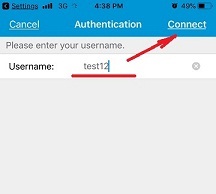
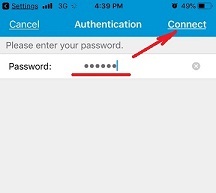

How to Setup SSL VPN in Android Phone or Tablet
Please download and install SSTP VPN client here
Launch “VPN client pro” app on your Android device
1. Tap + icon to add new VPN connection and choose “New SSTP VPN Profile”
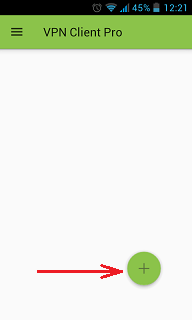
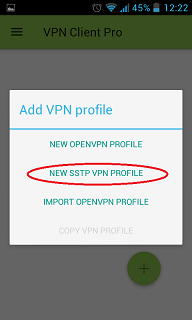
2. Input name of the VPN connection (anything you want) and tap “Remote servers”
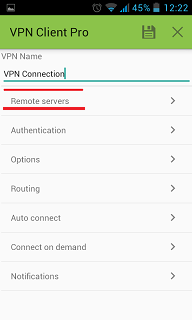
3. Tap + icon on the bottom
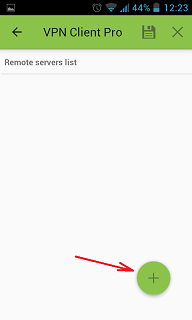
4. Input Server address that you can find in your “vpn account data” letter in the marked field and tap OK button.
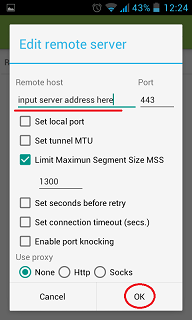
5. Server address must be exactly as in your account data (without http://, www or any other symbols)
Click the marked icon on the right upper corner to save the settings
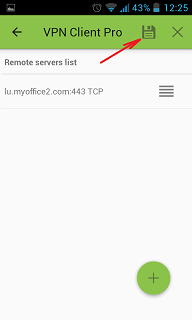
6. Swipe to the right on the right upper corner to connect to VPN server, input your username and password, tick Save and OK
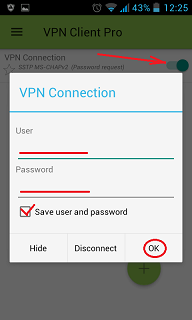
7. If everything is OK you will be connected. When you are connected to VPN, you will see an ongoing notification in the Status bar on your Android device.
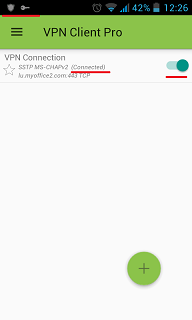
Materials from: https://aeroshield.me/how-to-unblock-facetime-in-uae-oman-saudi-arabia/
Facetime in Dubai
Facetime in UAE
How to Use Facetime in Dubai
No comments:
Post a Comment