
Since September 2019 Zoom is blocked in China. Many users from the country report the problems with the video meeting service. How to Unblock Zoom in China and use Zoom meeting without any issue? Aeroshield service – is simple and fast solution for Zoom in China.
Try Aeroshield today for free and use Zoom without any problems.
How Aeroshield Works to Unblock Zoom in UAE
Aeroshield service hides your real IP address and so you can avoid any kind of geo restrictions. It is the same like you have changed your location, but virtually.
Here are simple steps to unblock Zoom in China:
- Try Aeroshield service for free
- Get your account data.
- Setup secure anonymous connection on your device. Below you can find step by step setup guides.
- Connect to remote server
- Enjoy Zoom in China without any limits.
We offer you invisible, 100% safe and secure VPN tunnel, that looks like usual https:// connection and cannot be detected.
Try today for free!
Zoom confirmed that it is blocked in China
We have confirmed that Zoom’s website (zoom.us), meetings, and webinars are currently inaccessible in China. Our investigation remains ongoing, but thus far we’ve determined that the cause is an inability to connect to the local China DNS (domain name system).
Customers in China, please contact our customer support if you require assistance at cnsupport@zoomus.zendesk.com
Alternatives to Zoom in China
As alternative to blocked Zoom in China you can use some domestic Chinese applications with video conferencing. Some of them are:
- DingTalk by Alibaba
- WeChat Work by Tencent.
How to Setup SSL VPN in iPhone and iPad
To setup SSL (SSTP) vpn connection in your iPhone or iPad please follow the next instructions:
1. Install Cisco Anyconnect app from App Store
2. Open Anyconnect app and in Settings section uncheck “Block Untrusted Servers” to allow it.


3. Back to Home, tap Connections -> Add VPN Connection.
4. Enter Description (any name) and Server Address. Tap Save

5. Swipe the AnyConnect VPN switch from OFF to ON and tap Continue


6. Input Username tap Connect, input Password and tap Connect.
7. Wait for the connection.
2. Open Anyconnect app and in Settings section uncheck “Block Untrusted Servers” to allow it.


3. Back to Home, tap Connections -> Add VPN Connection.
4. Enter Description (any name) and Server Address. Tap Save

5. Swipe the AnyConnect VPN switch from OFF to ON and tap Continue


6. Input Username tap Connect, input Password and tap Connect.
7. Wait for the connection.
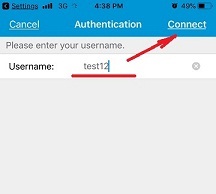
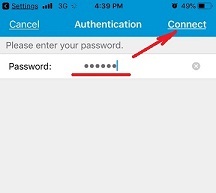

How to Setup SSL VPN in Android Phone or Tablet
Please download and install SSTP VPN client here
Launch “VPN client pro” app on your Android device
1. Tap + icon to add new VPN connection and choose “New SSTP VPN Profile”
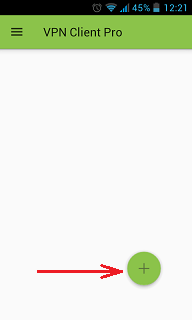
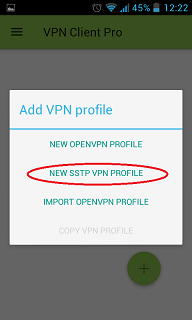
2. Input name of the VPN connection (anything you want) and tap “Remote servers”
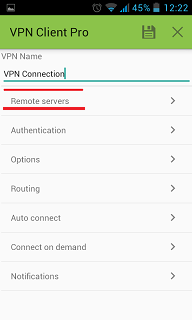
3. Tap + icon on the bottom
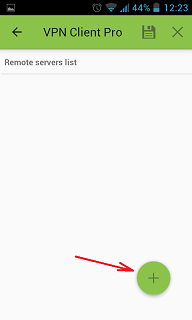
4. Input Server address that you can find in your “vpn account data” letter in the marked field and tap OK button.
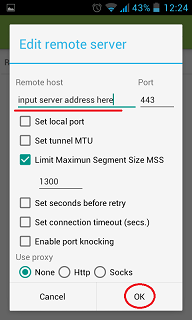
5. Server address must be exactly as in your account data (without http://, www or any other symbols)
Click the marked icon on the right upper corner to save the settings
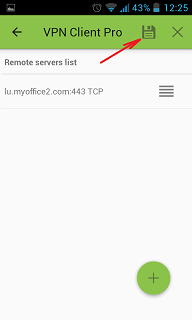
6. Swipe to the right on the right upper corner to connect to VPN server, input your username and password, tick Save and OK
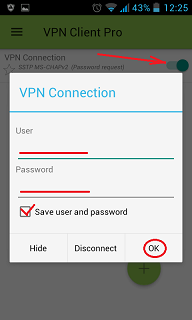
7. If everything is OK you will be connected. When you are connected to VPN, you will see an ongoing notification in the Status bar on your Android device.
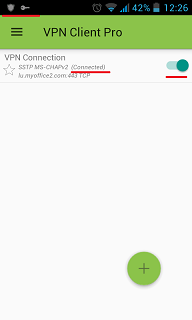
No comments:
Post a Comment