
Skype is blocked in Bangladesh as well as many others voice or video calling applications. You can avoid these limits very easy with invisible and safe Aeroshield service. Reliable and secure internet connection will help you to use Skype in Bangladesh, Oman, Qatar, UAE and others countries where it is blocked. With Aeroshield you can stay connected with your family and friends.
How to Use Skype in Bangladesh on iPhone and iPad
To setup SSL (SSTP) vpn connection in your iPhone or iPad please follow the next instructions:
1. Install Cisco Anyconnect app from App Store
2. Open Anyconnect app and in Settings section uncheck “Block Untrusted Servers” to allow it.


3. Back to Home, tap Connections -> Add VPN Connection.
4. Enter Description (any name) and Server Address. Tap Save

5. Swipe the AnyConnect VPN switch from OFF to ON and tap Continue


6. Input Username tap Connect, input Password and tap Connect.
7. Wait for the connection.
2. Open Anyconnect app and in Settings section uncheck “Block Untrusted Servers” to allow it.


3. Back to Home, tap Connections -> Add VPN Connection.
4. Enter Description (any name) and Server Address. Tap Save

5. Swipe the AnyConnect VPN switch from OFF to ON and tap Continue


6. Input Username tap Connect, input Password and tap Connect.
7. Wait for the connection.
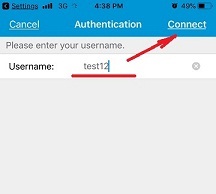
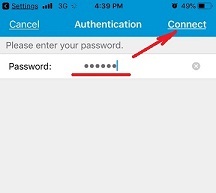

How to Unblock Skype in Bangladesh on Android Phone or Tablet
Please download and install SSTP VPN client here
Launch “VPN client pro” app on your Android device
1. Tap + icon to add new VPN connection and choose “New SSTP VPN Profile”
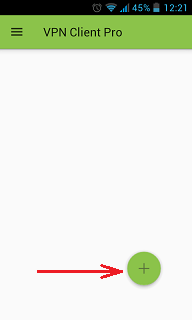
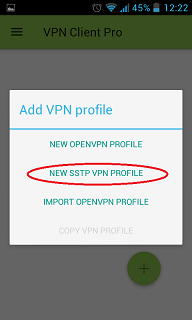
2. Input name of the VPN connection (anything you want) and tap “Remote servers”
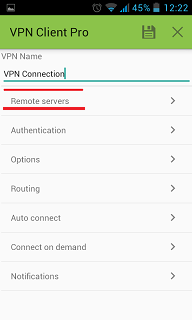
3. Tap + icon on the bottom
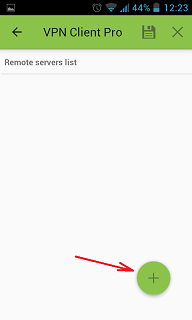
4. Input Server address that you can find in your “vpn account data” letter in the marked field and tap OK button.
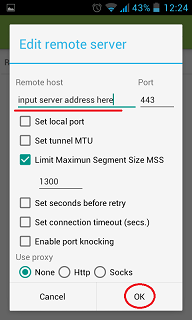
5. Server address must be exactly as in your account data (without http://, www or any other symbols)
Click the marked icon on the right upper corner to save the settings
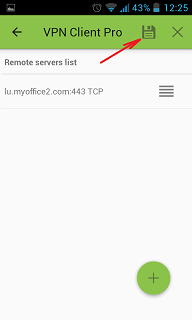
6. Swipe to the right on the right upper corner to connect to VPN server, input your username and password, tick Save and OK
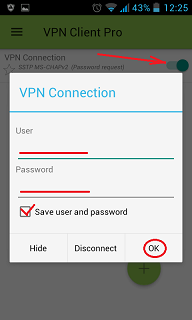
7. If everything is OK you will be connected. When you are connected to VPN, you will see an ongoing notification in the Status bar on your Android device.
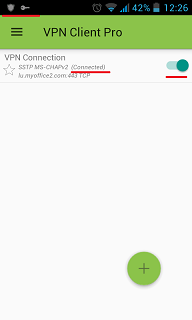
WORKS ON ANY DEVICE
Aeroshield service works on any device:
- Computers
- Tablets
- Smartphones
Best for Windows, MAC, Android, iOS .
We do not limits the number of devices.
You can use AeroShield on unlimited number of your gadgets.
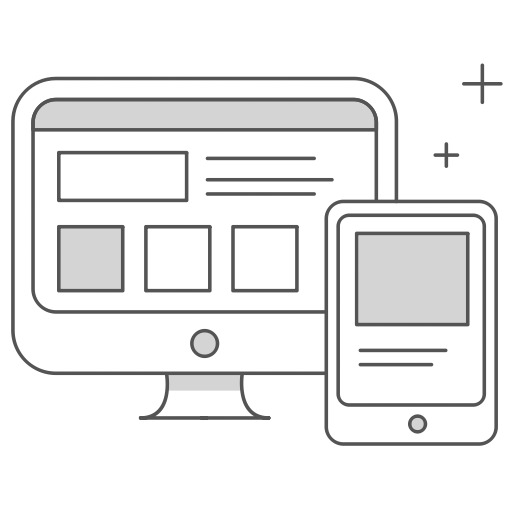
No comments:
Post a Comment