Twitch is a really great platform where you can watch the top online game players streaming your favorite video games. You can follow many channels, comment via games chat in a real time. However due to many reasons Twitch blocked in many schools and offices, different countries and places. If Twitch not working for your – please read below and you will find out how to unlock Twitch app and website.
Twitch Not Working
Online games have been extremely popular for last decades and today games are so realistic and fun, that millions and millions of gamers spend their lives inside the games. And sometimes it is so interesting and amazing to watch how others top players play your favorite games and win where you fail. Discuss the games and chat with the players like you. Twitch.tv is a fantastic service for this. Unfortunately, Twitch is blocked in many countries due to geo restrictions.
Countries where Twitch not working
Twitch tv blocked in Vietnam
Twitch.tv blocked in India
Twitch is now blocked in China
Twitch is blocked in Russia
Besides that Twitch is blocked in many school and offices. Sure it is not good to watch games during your working hours, but why now if you have a lunch break or some free time. So how to unblock Twitch at school or at work.
How to Unblock Twitch
To unblock Twitch.tv at school, or at work you can use secure VPN service which hides your real IP address and encrypts all your traffic.
VPN for Twitch also works great to avoid geo restrictions and unblock Twitch if it is blocked in your country.
To unblock Twitch you need to do the next:
- Get your VPN account
- Setup secure VPN connection
- Enjoy Twitch without any limits and enjoy your freedom on-line.
Try secure Aeroshield service today for free!
WORKS ON ANY DEVICE
Aeroshield service works on any device:
- Computers
- Tablets
- Smartphones
Best for Windows, MAC, Android, iOS .
We do not limits the number of devices.
You can use AeroShield on unlimited number of your gadgets.
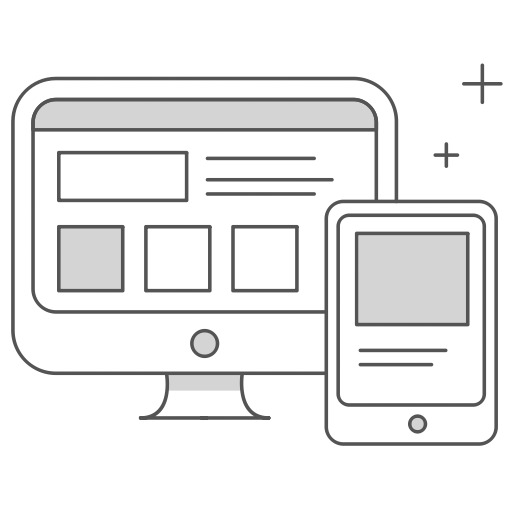
How to Setup SSL VPN in Android Phone or Tablet
Please download and install SSTP VPN client here
Launch “VPN client pro” app on your Android device
1. Tap + icon to add new VPN connection and choose “New SSTP VPN Profile”
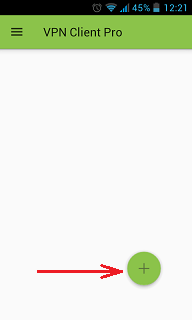
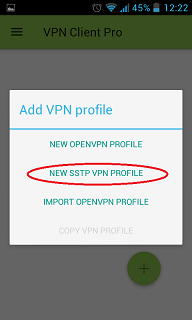
2. Input name of the VPN connection (anything you want) and tap “Remote servers”
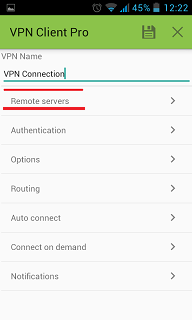
3. Tap + icon on the bottom
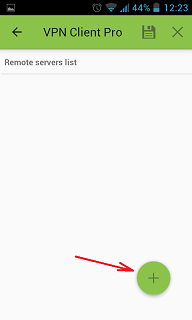
4. Input Server address that you can find in your “vpn account data” letter in the marked field and tap OK button.
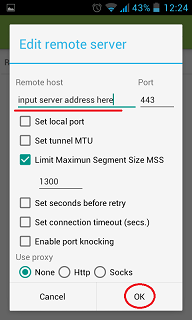
5. Server address must be exactly as in your account data (without http://, www or any other symbols)
Click the marked icon on the right upper corner to save the settings
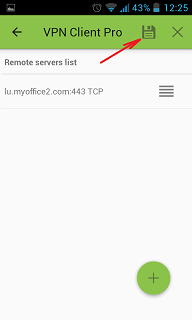
6. Swipe to the right on the right upper corner to connect to VPN server, input your username and password, tick Save and OK
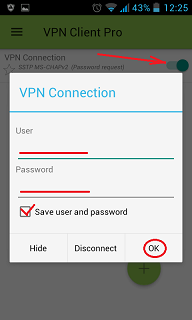
7. If everything is OK you will be connected. When you are connected to VPN, you will see an ongoing notification in the Status bar on your Android device.
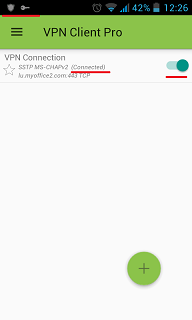
How to Setup SSL VPN in iPhone and iPad
To setup SSL (SSTP) vpn connection in your iPhone or iPad please follow the next instructions:
1. Install Cisco Anyconnect app from App Store
2. Open Anyconnect app and in Settings section uncheck “Block Untrusted Servers” to allow it.


3. Back to Home, tap Connections -> Add VPN Connection.
4. Enter Description (any name) and Server Address. Tap Save

5. Swipe the AnyConnect VPN switch from OFF to ON and tap Continue


6. Input Username tap Connect, input Password and tap Connect.
7. Wait for the connection.
2. Open Anyconnect app and in Settings section uncheck “Block Untrusted Servers” to allow it.


3. Back to Home, tap Connections -> Add VPN Connection.
4. Enter Description (any name) and Server Address. Tap Save

5. Swipe the AnyConnect VPN switch from OFF to ON and tap Continue


6. Input Username tap Connect, input Password and tap Connect.
7. Wait for the connection.
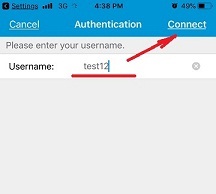
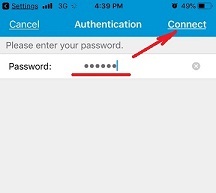

HTTPS //TWITCH.TV UNBLOCKED IS TWITCH BLOCKED IN CHINA IS TWITCH BLOCKED IN RUSSIA IS TWITCH BLOCKED IN VIETNAM IS TWITCH DOWN TWITCH APP UNBLOCKED TWITCH BLOCKED AT WORK TWITCH BLOCKED CHINA TWITCH BLOCKED IN CHINA TWITCH BLOCKED VIETNAM TWITCH BLOCKED WORK TWITCH CLICKER UNBLOCKED TWITCH CLIPS UNBLOCKED TWITCH DOWN TWITCH FAILS UNBLOCKED TWITCH IS BLOCKED TWITCH IS BLOCKED AT SCHOOL TWITCH IS BLOCKED AT WORK TWITCH IS NOW BLOCKED IN CHINA TWITCH LOGIN UNBLOCKED TWITCH NOT WORKING TWITCH PRIME UNBLOCKED TWITCH TV BLOCKED AT WORK TWITCH TV BLOCKED IN VIETNAM TWITCH UNBLOCK LIST TWITCH UNBLOCK WEBSITE TWITCH UNBLOCK WHISPER TWITCH UNBLOCKED TWITCH UNBLOCKED AT SCHOOL TWITCH UNBLOCKED FOR SCHOOL TWITCH UNBLOCKED GAMES TWITCH UNBLOCKED LINK TWITCH UNBLOCKED SCHOOL TWITCH UNBLOCKED SITE TWITCH UNBLOCKED TWITCH FAILS TWITCH WEBSITE BLOCKED TWITCH.COM UNBLOCKED TWITCH.TV BLOCKED TWITCH.TV BLOCKED IN INDIA TWITCH.TV NOT BLOCKED TWITCH.TV UNBLOCKED USE VPN FOR TWITCH VPN FOR TWITCH PRIME VPN FOR TWITCH STREAMING VPN TWITCH TV WATCH TWITCH WHEN BLOCKED
Originally posted on: https://aeroshield.me/how-to-unblock-twitch-if-it-is-blocked-at-school-at-work/
Originally posted on: https://aeroshield.me/how-to-unblock-twitch-if-it-is-blocked-at-school-at-work/

No comments:
Post a Comment